So you are one of the last standing and refusing to let go of you DNS-323 by D-link. I understand, its old and clunky but very possibly the first NAS you got your hands on. If you one of the last few hundred people with the device and reading this I think it is safe to assume that you are running ALT-F on the device already. I am also going to assume basic Linux skills are a given for this guide.

One common issue in the cheap NAS world is the use of Western Digital Green drives which unfortunately are not designed to survive in a NAS or server environment. At least not out of the box. This is largely due to the aggressive head parking strategy used to reduce power consumption which is quite acceptable for that goal but really bad in a NAS. In short increasing the inactivity timer which activates head parking can drastically increase the lifespan of your WD Green in server or NAS.
Out of interest, WD Greens are rated for 250000 Load cycles (startup after head parking) and while they can last far beyond that count you really do not expect to see counts exceeding 10000 on a drive under normal circumstances. The trouble is that in a NAS the count can climb very quickly on a green drive that has not been changed.

The above example is 2 drives that spent around 18 months in a NAS. While both are still functional it is safe to assume that luck has more to do with it than anything else. The useful thing here is the command “smartctl -A /dev/sba | grep “^193” which runs S.M.A.R.T quickly and pipes to grep to find the number you are interested in. With that said lets get right to it.
What do you need?
- D-link DNS323
- ALT-F installed (I tested with 1.0)
- ffp/funplug installed (I tested with 0.7)
- 5 minutes of patience
I opted to install ffp on a USB thumbdrive plugged into the NAS and I removed it again after the procedure.
Steps:
- SSH to your DNS-323 device and switch to a directory where you can work
- Download the idle3-tools package from here or here using wget
- Extract the file and enter the ffp/sbin directory it extracted (punpkg)
- Run the tool for each drive using this command “./idle3ctl -s 138 /dev/sda”
- Reboot the NAS
There you go, just like that the WD green drives now have the same timer as a WD Red drive and will last significantly longer in your NAS. The following screenshot shows the commands more clearly if needed for those of you a little less familiar with ffp.
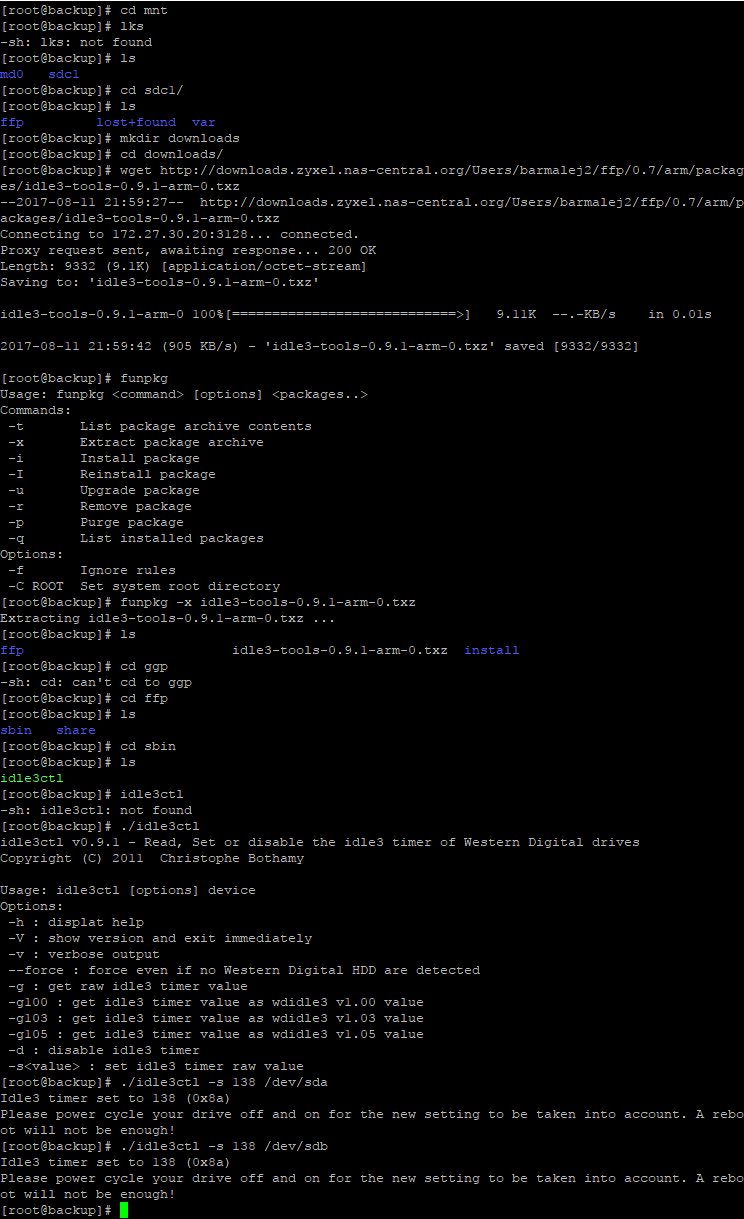
Remember this is for experienced users and at your own risk.